When it comes to digital game distribution, Steam is a major player in the market. Rather of searching for your favourite games in a store, you may simply download them to your computer.
This is a solid foundation, but we will talk about the issues that can occur, such as the requirement that Steam be open and running in order to play this game.
Don’t freak out if you get a Steam service error when trying to launch this game. All the answers you need are here in this essay.
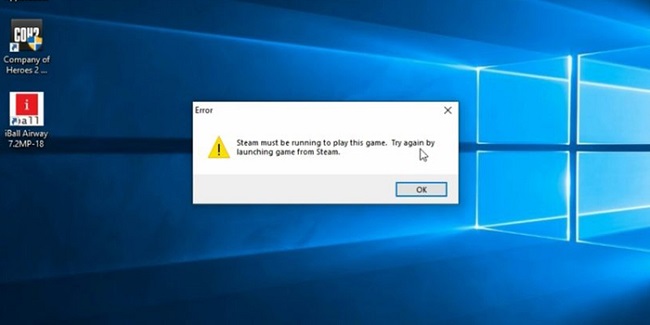
How to Fix Steam Must be Running to Play This Game in Windows 10
Anyone who has seen this error message may be perplexed as to what “Steam” actually is.
Steam is a digital distribution platform that promises to improve the gaming experience for users everywhere.
Users of Steam may access over 3,500 games, update them, and even brag about their accomplishments with one another. If you play games with other people online, this one is crucial.
Solution 1: Install the Steam Client on Your PC
Having the Steam client installed on your PC is crucial if that is your preferred platform for gaming. These days, if you want to play a PC game, you’d better have Steam loaded.
The Steam client can be downloaded and installed from the Steam website if it hasn’t already been done.
You can skip forward to the next method if you have previously downloaded and installed Steam. Follow these simple steps to install Steam:
Step 1: Go to the Steam client download page and click the Install Steam Now option.
Step 2: Once the executable file has been downloaded, run it and follow the on-screen directions to install the Steam client on your computer.
Step 3: After the setup is complete, restart the computer to continue. If you restarted and saw “Steam must be running to play this game,” try starting the game again.
If that solves the problem, then you can start the game again. It’s possible that this approach won’t be successful, therefore I recommend trying the alternatives.
Solution 2: Update the Steam Client to the Latest Version
Users who previously received the “Steam must be running to play this game (steamapi init() failed)” problem message noted that it disappeared after updating Steam to the most recent version.
Step 1: You’ll need to fire up the Steam client and log in using your credentials.
Step 2: Navigate to the Steam client update checker by clicking the Steam button in the top menu bar.
Step 3: Third, if an updated version is available, you can update your PC by following the on-screen prompts.
If you still get the “Steam must be running to play this game” problem after restarting your computer once the update is complete, contact Steam support.
Solution 3: Deleting Foreign Files (if applicable)
The Steam client is preventing the use of the offending files, which effectively halts the startup procedure of the game.
If you downloaded the game through Steam and then continued to change the installation folder with custom content (mods, cheats, scripts, etc.).
If you’re getting the “Steam must be running to play this game” error message and you haven’t changed the game’s installation location,
Deleting some foreign files (typically.dll and.lua files) will fix the problem (Steam seems to have a problem with them).
You can delete the offending files manually from the game’s installation folder, or you can perform a clean reinstall of the game.
Conclusion
Steam is a major online platform for distributing digital video game copies. It saves you the trouble of going to a store and hunting down the precise title you want to play on your computer, making it a very practical option.
Despite the platform’s reliability, we will be resolving a few potential problems today.
The Steam service must be running in order for you to play this game; today we’ll discuss how to fix this issue in our ongoing troubleshooting series.