Windows 10 updates are notoriously slow in downloading and setting up. However, that’s not the worst of it; some upgrades fail to complete altogether. In such a case, you may be met with an infinite loop of the “Getting Windows ready stuck” screen.
When an update fails for no apparent reason, the “Getting Windows Ready Stuck” blocked issue often arises. However, file corruption can also be a major contributor to a problem’s eventual severity.
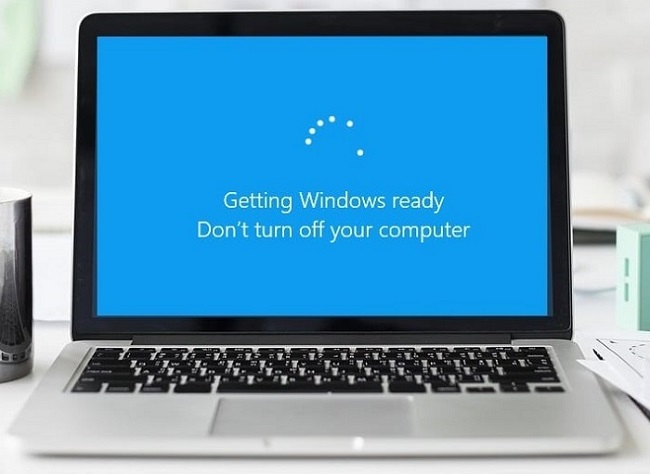
How to Fix Getting Windows Ready Stuck
There are times when a simple restart of the computer isn’t enough to break the endless loop of the Windows 11/Windows 10 getting ready screen. Here are five solutions that may help.
Solution 1: Disconnect From the Internet
There have been reports of Windows 10 update failures due to communication issues with Microsoft’s servers. That stops Windows from moving past the “Getting Windows ready stuck” screen and into the desktop.
Just turning off your internet connection may solve the problem. The Ethernet cable can be removed if your computer is linked via that method. Turning off the wireless router is one option; certain laptops may also have a dedicated button or switch for this purpose.
Solution 2: Hard Reboot PC
The computer is entirely frozen if the “Getting Windows Ready stuck” screen persists for hours. The answer is a cold restart. Even though it says “Don’t turn off your computer” on the screen, you are going to shut down your machine.
Step 1: If you want to turn off your computer, press and hold the power button until the screen goes black.
Step 2: If you need to restart your computer, hit the power button, wait a few seconds, and then press it again.
Step 3: Your computer should complete the upgrade to Windows 10 fast and display the new operating system’s desktop.
Step 4: We strongly advise against performing a hard reboot until at least a few hours have passed, as doing so can cause serious damage to the operating system.
Solution 3: Run System File Checker
If you’re having difficulties getting Windows 8/10/11 ready, and the aforementioned solutions haven’t worked, you can use the System File Checker program. Corrupted system files can trigger Windows to prompt you to update every time you restart.
Here’s how to restore files from the system backup:
Step 1: Follow the instructions above to boot your PC from the installation disc or USB media.
Step 2: On the Choose an option page, choose Troubleshoot under Repair your machine.
Step 3: Thin the tab labeled “Advanced,” select “Command Prompt.”
Step 4: On the newly opened command prompt, enter sfc /scannow /offbootdir=C: /offwindir=C:.
Step 5: Windows, and then press the Enter key on your keyboard.
Please be patient until the verification procedure is completed to 100%. The next step is to restart the machine and see if the getting Windows ready Windows 10/11 loop still persists.
Conclusion
Issues with Windows 10 freezing on “Getting Windows ready stuck” Keep your computer turned on. You may notice your laptop suddenly restarted while in the midst of a download, and you experiencing the “getting Windows ready stuck” page.
The following tutorial will show you how to fix the “getting Windows ready stuck” message that appears before shutting down a Windows PC. The manual provides a variety of solutions to the problem, so if one doesn’t work, you can try the others.